This webpage outlines key PDF accessibility standards and provides step-by-step guidance on using both Adobe Acrobat and Microsoft Word to check for ADA compliance. Beginning June 16, 2025, South Dakota Mines will require all PDFs published online to meet accessibility guidelines. Any PDF submitted after this date that does not comply with ADA standards will not be published.
1. Tagged PDF Structure
- The PDF must be tagged to define the document’s structure (headings, paragraphs, lists, tables, etc.).
- Tags allow screen readers to navigate and interpret the content properly.
2. Logical Reading Order
- The reading order must follow a logical sequence, matching the visual layout.
- You can check and fix this using the Reading Order tool in Adobe Acrobat.
3. Text as Actual Text (Not Images)
- Avoid using images of text. Actual text should be selectable and readable by screen readers.
- If images of text are necessary, provide descriptive alt text.
4. Alternative Text for Images
- All non-text elements (e.g., images, charts, icons) must have alt text describing their purpose or content.
- Decorative images should be marked as artifacts so they’re ignored by assistive tech.
5. Proper Heading Structure
- Use a clear, hierarchical heading structure (H1, H2, etc.) to organize content.
- This helps users navigate documents more easily.
6. Descriptive Links
- All hyperlinks should have descriptive text (e.g., “Read the annual report” instead of “Click here”).
7. Tables with Headers and Logical Structure
- Tables must be properly tagged with <Table>, <TR>, <TH>, and <TD> tags.
- Use table headers and ensure that screen readers can understand row/column relationships.
8. Document Language
- Specify the primary language of the document (e.g., English) in the file’s properties.
9. Form Field Accessibility
- Forms must be fillable and all fields need:
- Labels
- Tooltips
- Logical tab order
- Labels
10. Color Contrast
- Text must meet minimum contrast requirements:
- 4.5:1 for body text
- 3:1 for large text
- 4.5:1 for body text
11. No Reliance on Color Alone
- Don’t use color alone to convey meaning. Include labels, patterns, or other cues.
12. Bookmarks for Long Documents
- For documents over 9 pages, include bookmarks for navigation (based on heading structure).
13. No Flashing or Blinking Content
- Avoid content that flashes more than 3 times per second, which can trigger seizures.
14. Metadata
- Fill in document metadata (title, author, subject) and make the document title appear in the title bar.
🛠️ Tools to Check and Fix PDF Accessibility
- Adobe Acrobat Pro DC
- Accessibility checker
- Reading order tool
- Tag editor
- Form field tool
- Accessibility checker
Microsoft Word – Accessibility checker
How To Check Accessibility with Adobe Acrobat
1. Open Accessibility Tools
In Adobe Acrobat Pro, go to Tools > Accessibility, then launch the Accessibility Checker (sometimes labeled Prepare for Accessibility).
The “Accessibility Check” dialog lets you select which features to check, such as tagging, reading order, and alt text.
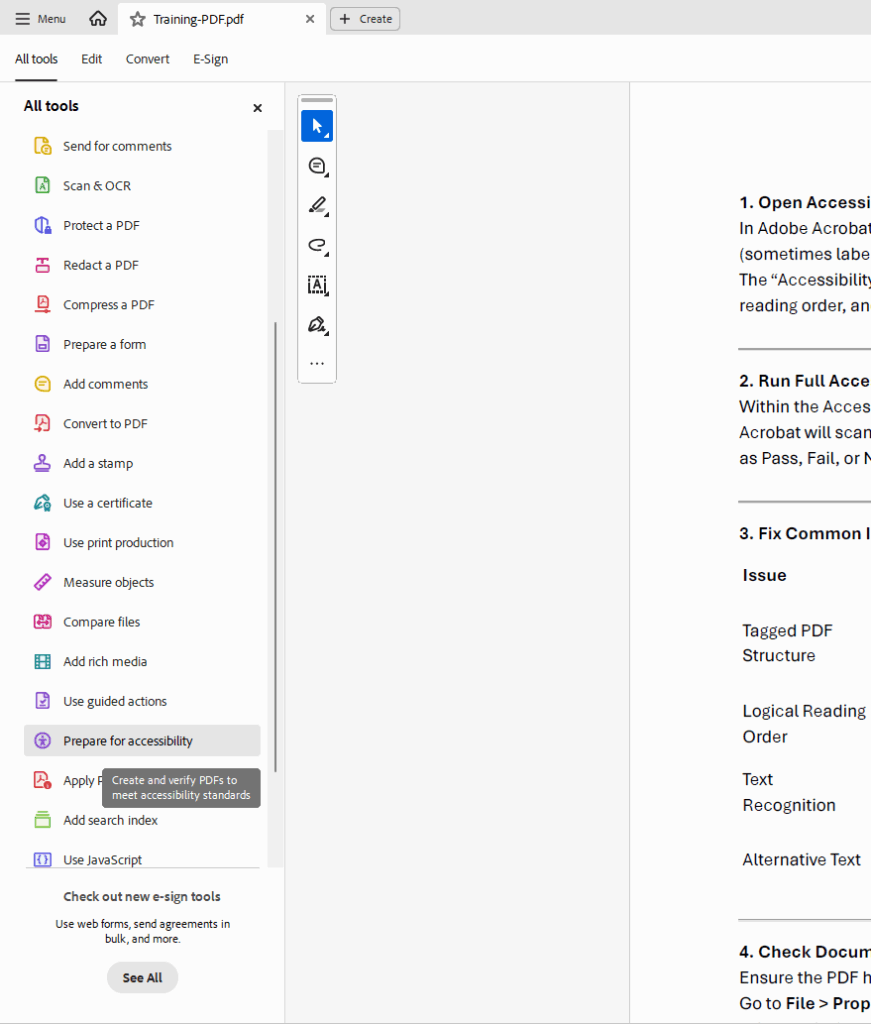
2. Run Full Accessibility Check
Within the Accessibility panel, select Accessibility Check, then click Start Checking.
Acrobat will scan the document and report issues in a panel on the right side, categorized as Pass, Fail, or Needs Manual Check.
3. Fix Common Issues
| Issue | What to Do | How |
|---|---|---|
| Tagged PDF Structure | Ensure the document is tagged | If “Tagged PDF” fails, go to Accessibility > Autotag Document. Use the Tags pane to inspect the structure. |
| Logical Reading Order | Follow a logical reading sequence | Open the Reading Order tool and define content in the proper order. |
| Text Recognition | Use actual text, not scanned images | If text isn’t selectable, use Scan & OCR > Recognize Text in This File. |
| Alternative Text | Add alt text to images | Use Accessibility > Set Alternate Text, or right-click images in the Tags pane. |
4. Check Document Properties
Ensure the PDF has correct metadata for Language and Title.
Go to File > Properties, check under the Description tab, and set the language under the Advanced tab.
5. Manual Checks
Some elements require manual verification:
- Reading Order: Export to plain text or use a screen reader emulator to check the order of content.
- Color Contrast: Verify that text has enough contrast against its background for readability.
6. Re-run and Verify
After making corrections, re-run the Accessibility Check to confirm all issues are resolved.
Save the updated document when the check passes or any remaining issues are confirmed to be acceptable.
How To Check Accessibility with Microsoft Word
1. Open the Accessibility Checker
In Microsoft Word, go to Review > Check Accessibility.
This opens a panel on the right that displays a summary of issues, including Errors, Warnings, and Tips.
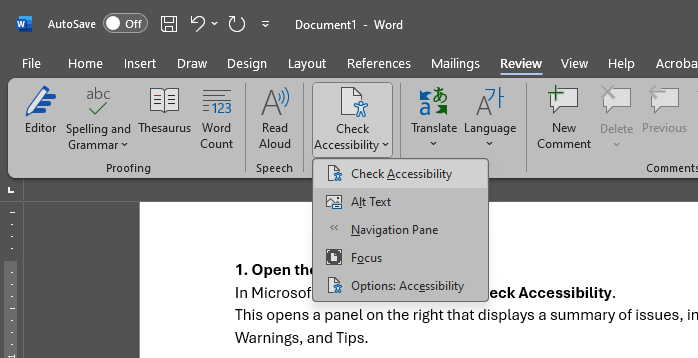
2. Review and Fix Issues
| Issue | What to Do | How |
|---|---|---|
| Missing Alt Text | Add alt text to all non-text elements | Right-click the image > View Alt Text. Enter a concise description. |
| Headings Not Used | Apply proper heading styles | Use Styles pane to apply Heading 1, Heading 2, etc. to headings. |
| Tables Without Headers | Add header rows to tables | Select table > Table Design > Header Row. Set Repeat Header Row if needed. |
| Poor Color Contrast | Ensure readable text on background colors | Avoid light text on light backgrounds. Use strong contrast combinations. |
| Images of Text | Replace with actual text where possible | Don’t use screenshots of text. Use real, selectable text in the document. |
| Missing Document Title | Add a meaningful document title | File > Info > Properties > Title, or File > Options > Save > Title. |
| No Language Specified | Set the document language | Review > Language > Set Proofing Language. Choose the correct language. |
3. Use Proper Document Structure
Make sure the document follows a clear structure:
- Use headings for sections
- Use lists (bulleted or numbered) for items
- Use tables for data—not for layout
- Avoid using multiple paragraph returns for spacing—use styles and paragraph settings instead
4. Add Navigation Aids
For longer documents:
- Use Headings to generate a Table of Contents
- Use Bookmarks or Hyperlinks to improve navigation
- Consider breaking up large blocks of text with headings, lists, or spacing
5. Manual Checks
Some accessibility features need human judgment:
- Reading Order: Read through the document to ensure it makes sense linearly
- Alt Text Relevance: Ensure all alt text describes the image’s function or content appropriately
- Link Clarity: Make sure links use descriptive text, not “click here”
6. Save as an Accessible PDF (Optional)
When saving to PDF, use the built-in export tools:
- Go to File > Save As > PDF
- Click Options… and check Document structure tags for accessibility
- Save the file
7. Re-run the Accessibility Checker
After making updates, go to Review > Check Accessibility again.
Fix any remaining issues, and save your accessible Word document.
